If you’ve been pondering over how to change Apple Watch exercise goal to better suit your fitness regimen, you’ve arrived at the correct spot. This guide will lead you through each step, ensuring the process remains straightforward even for beginners. Let’s help you tailor your exercise goal to your needs.
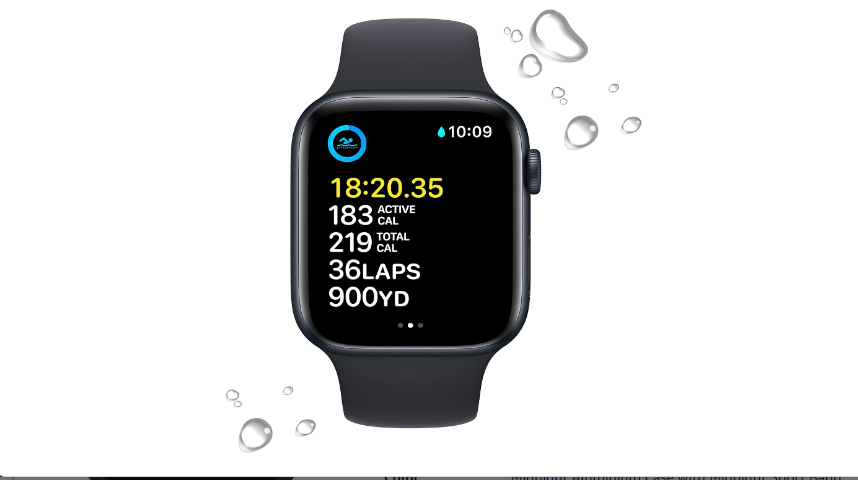
Table of Contents
How to Change Apple Watch Exercise Goal: Laying the Groundwork
Before we initiate the detailed walkthrough, it’s important to note the benefits of changing your exercise goal on the Apple Watch. Tailoring your exercise goal can pave the way for a more personalized fitness journey, facilitating targets that are both challenging and within your reach. Ready to alter your Apple Watch exercise goal? Let’s initiate the process with step one.
For more articles like this click here – How To Fix Apple Watch Issues: A Comprehensive Guide
Step 1: Open the Activity App on Your iPhone
The initial move in changing your Apple Watch exercise goal is to open the Activity app on your iPhone. This app usually has an icon depicting three intertwined rings. If you’re having trouble finding it, you can use the search feature on your iPhone to locate it quickly. Once you find it, tap to open and move to the next step.
Step 2: View Your Current Exercise Goal
Upon opening the app, it’s time to check your current exercise goal. Navigate to the “Summary” tab to find an overview of your existing goals. It will present the daily activity goals set, giving you a perspective on your current settings. Take a note of this before proceeding to change it.
Step 3: Tapping on “Change Goals”
In this phase, you will be making use of the “Change Goals” option. Scroll down to the bottom of the summary tab, where you will find this option. Tapping on it will unveil the settings where you can alter your exercise goal according to your preference, guiding you to a customization screen for personal adjustments.
Step 4: Setting Your New Goal
Now comes the pivotal point of how to change Apple Watch exercise goal — setting your new goal. Here, you will find options to set new metrics for your Move, Exercise, and Stand goals.
It’s recommended to set goals that are realistic yet challenging, to foster a healthy lifestyle without overwhelming yourself. Adjust the goals by using the + or – buttons. Once you are satisfied with your settings, tap “Update” to save your new goals.
Step 5: Syncing Your New Goals with Your Apple Watch
After setting your new goals, it’s time to ensure these are synced with your Apple Watch. Usually, this synchronization happens automatically. However, to confirm, open the Activity app on your Apple Watch and check if the new goals are reflecting there. In case they aren’t, restart your Apple Watch to facilitate the sync.
Additional Tips
If you are eager to maintain a consistent fitness routine, remember to regularly review your goals to ensure they align with your fitness level and health objectives. Setting appropriate goals will not only keep you motivated but will also aid in achieving a healthier lifestyle through your Apple Watch.
Source: Apple Support
How to Change Apple Watch Exercise Goal: Conclusion
Embarking on a personalized fitness journey is now simpler with the knowledge of how to change Apple Watch exercise goal. By tailoring your goals, you take a step towards a healthier and more fulfilling lifestyle. Remember, the journey to fitness is a gradual process; hence, it’s imperative to set realistic goals that motivate you to move forward without imposing undue stress.
As you have seen, changing your exercise goal is a straightforward process that can be done in a few simple steps, putting you in control of your wellness journey. Get started today and steer your fitness journey in the direction you desire.
