If you’ve recently acquired an Apple Watch, you might be wondering “how to activate Apple Watch cellular.” Thankfully, this guide is designed to take you through every step of the process, ensuring that you can enjoy all the functionalities of your Apple Watch with ease. Keep reading to find out how.
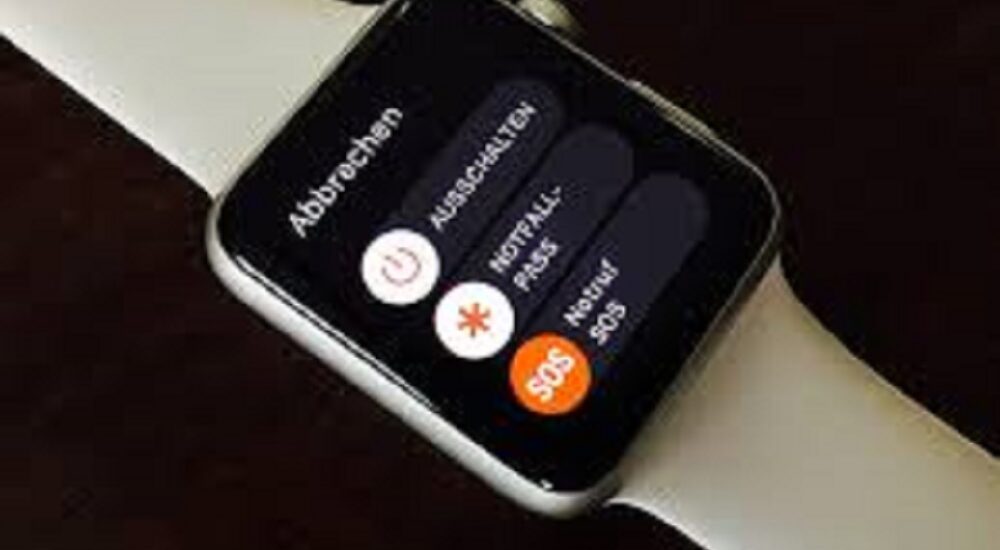
Table of Contents
How to Activate Apple Watch Cellular: Preparation Before Activation
Before delving into the main activation process, it’s crucial to make some necessary preparations. Ensure your iPhone is running on the latest iOS version and your Apple Watch is updated to the most recent watchOS. You can check and update your iPhone by going to ‘Settings’ > ‘General’ > ‘Software Update’. For your Apple Watch, open the Apple Watch app on your iPhone, tap ‘My Watch’, then go to ‘General’ > ‘Software Update’.
Click here for more articles like this – How To Fix Apple Watch Issues: A Comprehensive Guide
How to Activate Apple Watch Cellular: Detailed Steps
Step 1: On Your iPhone
To begin with, open the Apple Watch app on your iPhone. This app is a staple in all iPhones, generally found on your home screen or in your utilities folder. If for some reason you cannot find it, try using the search function by swiping down on the home screen and typing “Apple Watch.”
Step 2: Tap on “Mobile Data”
Upon launching the Apple Watch app, navigate to the “My Watch” tab located at the bottom of the screen. Here, you will find an option termed “Mobile Data” or “Cellular,” depending on your region. Tap on it to proceed to the next step. This is where you will find settings pertinent to the cellular functionality of your Apple Watch.
Step 3: Set Up Mobile Data
In this step, you’ll need to set up the mobile data for your watch. Generally, it involves following a series of on-screen instructions to add a new plan. You may be asked to sign in with your Apple ID. Remember, some carriers allow you to share the same mobile number between your iPhone and Apple Watch, while others might require you to get a separate number for the watch. Ensure to follow the instructions diligently.
Step 4: Activation
This step involves the actual activation of the cellular plan on your Apple Watch. It might require you to contact your carrier to activate the service. Be prepared with details such as your Apple ID and carrier information. If you’re asked for your watch’s EID, you can find this in the Apple Watch app under ‘General’ > ‘About’.
How to Activate Apple Watch Cellular: Finalizing the Setup
Having activated the cellular plan, it’s now time to review your settings. Go back to the ‘Mobile Data’ tab in the Apple Watch app and check if the data plan is listed. If it is, your watch is ready to use with cellular data. Ensure to explore different settings to suit your preferences.
Troubleshooting
Even with the best preparations, you might encounter some hurdles during the setup process. If so, remain calm. Visit the Apple support community where numerous users share solutions to common issues. You might find someone who faced a similar problem and solved it.
How to Activate Apple Watch Cellular: Conclusion
Congratulations! By following this guide, you have successfully learned how to activate Apple Watch cellular functionality. Remember, a wealth of information and help is always available from both Apple and the vibrant user community to assist you at every step. Enjoy the newfound freedom and functionalities that come with a cellular-enabled Apple Watch.
